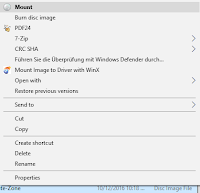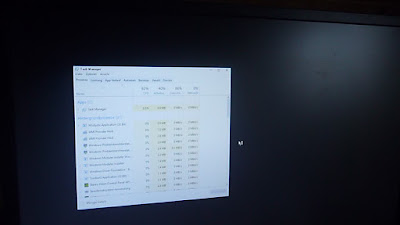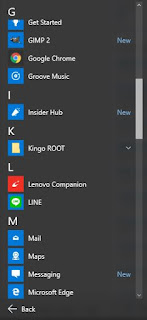AI tools like ChatGPT
AI tools are certainly becoming more and more a thing of our daily life. Playing around with creating images, reassuring vocabulary etc. Even becoming an essential tool at work in many ways. Despite there are mistakes here and there, the development over the recent years is quite astonishing. The difficult part will be like finding the right balance.
The end of Skype
Yes, Skype is actually ending next month. I can see why since Microsoft also has Teams and maybe wants to rather focus on that. I just made the switch a few days ago, the transition was mostly flawless. It has been a long run with Skype. Especially during the last 10 years Skype while travelling and now living abroad it has been an essential tool to stay in touch with family and friends. It's the end of an era and let's see whether everyone will make the switch to Teams or rather uses alternate options.
6 more months of Updates for Windows 10
I might be a more crazy example, but I still use a Lenovo laptop which I bought almost 10 years ago. It's certainly getting slower and a reinstallation even failed when I tried a few months ago. An upgrade to Windows 11 is not even possible due to hardware limitations. So maybe it's time for a switch later this year. For work I already use Windows 11 and can see its benefits, but haven't gone too deep just yet. Still, certainly interesting that an operation system which was supposed to be the "final" Windows will no longer be supported. Will be possible lead to lots of hardware trash. I know even people who bought a new laptop in 2020/21 won't even make it through the new hardware requirements. It feels timing-wise a bit early and certainly a better date could have been found. It doesn't need to be as long as the life cycle of XP, but still not ideal - as many people certainly won't make the switch and may become an easy target. We will see if Microsoft goes through with that.