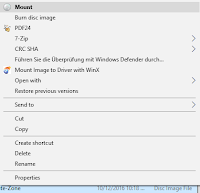In February 2020 the Windows 10 patch KB4532693 was deployed and caused on some PCs logins on temporary profiles instead of the normal one. Here's something from my experience!
These days I got a request and the client even thought that the computer reinstalled itself which obviously wasn't the case Therefore no data got lost in this case. I read about the patch problem before, so following making some research I tried suggested steps as well:
1) Starting in Safe Mode, reboot in Normal Mode
- Didn't help, same issue
2) Uninstalling KB4532693
- Despite being listed in downloaded updates, it didn't appear in the list "Installed Updates". So to be sure I deleted the update via cmd command:
wusa /uninstall /kb:4532693 /quiet
Following a restart the situation didn't change. The list of temporary profiles gets piled up even more.
As several restarts didn't work either, I ended up helping myself by creating a new user as admin, logged off and logged in with the new user, copied all the data, configured the profile and restarted a few times to be sure. Additionally I changed some settings in the registry to ensure the new profile logs in automatically.
It was a private laptop anyway with no connection to a domain whatsoever.
Not the most ideal solution, but seemingly there's yet no official solution for the patch out yet - only the suggestions I mentioned above. Sometimes they help, in my case they didn't, so luckily I could find a workaround by just creating a new user.
Windows 7 is still enjoying a market share of almost 50 percent despite there was the opportunity to do a free upgrade to Windows 10. Here are a few features I miss when I'm using a Windows 7 computer again...
You get so used to the new Windows 10 features and when you start working elsewhere your operating system may still Windows 7. So you can't use certain features you were used to - not to mention that some were already introduced in Windows 8...
1: Screenshots by one key combination
In Windows 10 you can now make screenshots very easily just by using an easy key combination. You press Windows + Print and your screenshot will be saved in your user directory in the folder 'Pictures/Screenshots'. It's quite useful making several screenshots after another.
2: Virtual Drives included!
Remember software like Daemon Tools or Virtual Clone Drive? These were quite useful tools if you wanted to avoid burning an ISO image in order to use it on Windows 7 or earlier versions. In Windows 10 you don't need to install any extra tools. You just need to select on ISO file, right-click and select 'Mount'. That's it. A virtual drive will be added with your CD/DVD image. Way easier, all included. You'll noticed if you get back using Windows 7.
3: Control+V in CMD!
 After so many years it's finally possible to use Ctrl+V in the command line. Pasting lines into the black box is now way easier. Going back to Windows 7 or other older Windows version you had to right-click, selecting 'Paste' to paste your clipboard. Now that's just better and faster.
After so many years it's finally possible to use Ctrl+V in the command line. Pasting lines into the black box is now way easier. Going back to Windows 7 or other older Windows version you had to right-click, selecting 'Paste' to paste your clipboard. Now that's just better and faster.
4: Lots of language packs!
Changing the languages of your operating system had never been easier. You can change your Windows 10 easier to any language - even to small ones like Luxembourgish. Just go to Control Panel, 'Language', select the 'idiomas' you want, download them. After that you can easily switch to one of your downloaded languages. You only need to log off and log on again. Back in Windows 7 it was more difficult or even limited to certain version like Enterprise or Ultimate. And the amounts of possible languages are increasing. I remember working in certain companies a language change back in Windows 7 was applied by reinstalling the whole computer... But nowadays with Windows 10, no issue. Just switching to Japanese. As easy as with Android.
5: File Explorer Ribbon Bar
The Ribbon bar was first introduced as a the new view of Office 2007 applications. Some other applications within Windows 7 followed and since Windows 8 it´s also in the Windows Explorer - so jumping from 7 to 10, you will notice and you don´t wanna go back! Also having a graphical view on how fast a file transfer goes makes the new included file manager even better. Not only looks all better.
Anyway...
There are of course many more features in Windows 10 in comparison to Windows 7, but that´s just to name a few which I found were ones people would notice quite quickly. Also easy to get used to that. These examples show that you should not go back to Windows 7, although it´s still a great operating system.
Feel free to comment on if you agree or would have named other examples for reasons not to go back the OS from 2009.
I recently had a situation where the 2013 Office Suite was unable to be activated. But then I found a great solution...
It was within a bigger environment where a KMS server is active. Usually the activation should run just by plugging your computer into the network for having a connection with the domain. But there was one case where it didn't work once the user was in the company for a few hours.
The user was even working remotely via VPN. But I remember that there was a command to manually force your Office activation through a command. Was a long time ago and I had to look it up. It's this one (run as admin):
cscript "C:\Program Files (x86)\Microsoft Office\Office15\OSPP.VBS" /act
Just make sure that you select the correct path, because it's depending on your Office version and operating system. It's also working with Office14 (version 2010), but not with Office 2007 (Office12).
After you executed this vbs script the confirmation that Office was activated appeared pretty quickly after that. Just make sure you are executing this Visual Basic Script while every program of the Office Suite is closed. Is better for the success of the process.
In my case it was quite efficient and it avoided that the user had to return to the office again and could return working from remote.