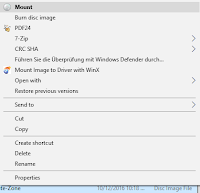Right, in previous Windows versions the 31/12/2099 was the last date in the calendar. But not only for Windows, also for older Sony PlayStation or Nintendo consoles. Check out this Wikipedia article for that.
In Windows 10 you see something different: If you scroll through the calendar you can always go until exactly 100 years in the future. But if you want to change the system time entirely the final date looks different:
Last date is the 31/12/2047. And I'm still talking about a 64 bit Windows version here. Speaking about 32 bit, there was another limit: 19th January 2038. Read more here: The year 2038 problem.
In short: The counter for 32 bit integer system runs out at this very date. It can cause issues in databases and file system. It needs to be changed to a format using 64 bit, which is going to have a time span for almost 300 billion years. But all that could run into an issue for software being programmed in 32 bit, even though all OS and CPU would support 64 bit by then.
At some point the issue is going to be addressed and solved...
At some point the issue is going to be addressed and solved...
To sum up 64 bit system allowed a wider range in future OS versions. There won't be an end - there's always a solution...