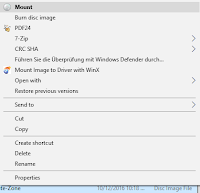You get so used to the new Windows 10 features and when you start working elsewhere your operating system may still Windows 7. So you can't use certain features you were used to - not to mention that some were already introduced in Windows 8...
1: Screenshots by one key combination
In Windows 10 you can now make screenshots very easily just by using an easy key combination. You press Windows + Print and your screenshot will be saved in your user directory in the folder 'Pictures/Screenshots'. It's quite useful making several screenshots after another.
2: Virtual Drives included!
Remember software like Daemon Tools or Virtual Clone Drive? These were quite useful tools if you wanted to avoid burning an ISO image in order to use it on Windows 7 or earlier versions. In Windows 10 you don't need to install any extra tools. You just need to select on ISO file, right-click and select 'Mount'. That's it. A virtual drive will be added with your CD/DVD image. Way easier, all included. You'll noticed if you get back using Windows 7.
3: Control+V in CMD!
 After so many years it's finally possible to use Ctrl+V in the command line. Pasting lines into the black box is now way easier. Going back to Windows 7 or other older Windows version you had to right-click, selecting 'Paste' to paste your clipboard. Now that's just better and faster.
After so many years it's finally possible to use Ctrl+V in the command line. Pasting lines into the black box is now way easier. Going back to Windows 7 or other older Windows version you had to right-click, selecting 'Paste' to paste your clipboard. Now that's just better and faster.4: Lots of language packs!
Changing the languages of your operating system had never been easier. You can change your Windows 10 easier to any language - even to small ones like Luxembourgish. Just go to Control Panel, 'Language', select the 'idiomas' you want, download them. After that you can easily switch to one of your downloaded languages. You only need to log off and log on again. Back in Windows 7 it was more difficult or even limited to certain version like Enterprise or Ultimate. And the amounts of possible languages are increasing. I remember working in certain companies a language change back in Windows 7 was applied by reinstalling the whole computer... But nowadays with Windows 10, no issue. Just switching to Japanese. As easy as with Android.
5: File Explorer Ribbon Bar
The Ribbon bar was first introduced as a the new view of Office 2007 applications. Some other applications within Windows 7 followed and since Windows 8 it´s also in the Windows Explorer - so jumping from 7 to 10, you will notice and you don´t wanna go back! Also having a graphical view on how fast a file transfer goes makes the new included file manager even better. Not only looks all better.
Anyway...
There are of course many more features in Windows 10 in comparison to Windows 7, but that´s just to name a few which I found were ones people would notice quite quickly. Also easy to get used to that. These examples show that you should not go back to Windows 7, although it´s still a great operating system.
Feel free to comment on if you agree or would have named other examples for reasons not to go back the OS from 2009.