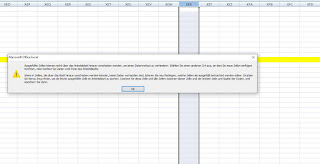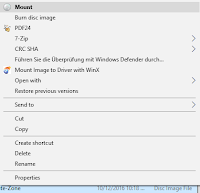You are working in an Excel file and you need to a new row and suddenly an error message blocks you from doing it. What could be the issue here?
Especially in a case where the document has been used for a while, you quickly check the end of the row and don't see any issue. The error message looks like this:
"Microsoft Excel can't insert new cells because it would push non-empty cells off the end of the worksheet. These cells might appear empty but have blank values, some formatting, or a formula. Delete enough rows or columns to make room for what you want to insert and then try again."
So generally there must be somewhere an issue where the last row is filled with something and therefore cannot be moved. The thing is, it can be even by coloring.
As a first step I would go the last columns, mark the last few and look for the "Clear" tool in the ribbon bar. Use "Clear Formats" first and try to add a column.
In my case, around row 100 cells were colored and blocked the whole sheet from adding another row. So there are also ways to find it manually if you know how to look for.
Being in IT support you often end up sending tickets to other groups if the issue goes beyond your responsibilities and/or your permissions. And it unfortunately happens that you get the ticket back with an excuse...
5: 'Login on another computer'
If the basic troubleshooting goes nowhere (uninstalling software, clearing software profile like for MS Office software, repair mode,...) you need get the suggestion to check it with a login from another colleagues computer...
4: 'Please create a new profile'
If it works, it could make sense to recreate the Windows profile on the involved computer. The issue could disappear if it's caused by something wrong in your profile.
3: 'Please explain the user he has to reinstall (Zero Touch Installation)'
This is the solution if the actual solution is either to tough or tedious to find. Unfortunately the bigger the company or the IT environment is the less affordable is it to spend hours and hours of attempting to find a solution.
From the view of a technician it's kind of frustrating for not being able or allowed to investigate for a proper solution. Instead of that you`re are just telling the user that`s a quicker and safer to reinstall.
2: 'Please send it to a group who can solve the issue'
That one is actually really funny. The group which received a ticket where they are expected to be responsible for sent the ticket back telling to send it to a group who can solve it.
It´s a really amusing way to tell that you are no idea yourself. But on the other hand you can sure put the whole structure in questions since now it can take a while for a ticket to end up at the correct team... (=> 'ping pong ticket').
1: 'Out of scope'
That's basically the same than the previous one, except this sounds more professional saying something like 'We are not responsible for this (and we don`t know who is...)'.
Conclusion:
Personally, such big companies with big structures cause this kind of ticket handling and solving of issues. Sometimes it's probably better to have a smaller environment to overlook where you can handle stuff right away instead of looking for who is responsible or avoiding further investigation...
For many years as an IT technician I was surely aware of the existence of Microsoft OneNote as being part of the Office Suite, but I never saw it actually used - until 2017...
It´s actually a really great tool for personal documentation and databases. I saw it this year the first being used like this. In the department I worked for a 'basic database' was sent around and everyone updated it on its own.
And some point good, but on the other hand it would be better to put the OneNote files on network folders and work with it like this.
Generally it's great to use, especially through the search engine to get the right information quickly. Especially if you have lots of information in your database.
Like a really big notepad database. It's just important you use it for the right purpose. Some things are better to be shared on an intranet knowledge base...
Windows 7 is still enjoying a market share of almost 50 percent despite there was the opportunity to do a free upgrade to Windows 10. Here are a few features I miss when I'm using a Windows 7 computer again...
You get so used to the new Windows 10 features and when you start working elsewhere your operating system may still Windows 7. So you can't use certain features you were used to - not to mention that some were already introduced in Windows 8...
1: Screenshots by one key combination
In Windows 10 you can now make screenshots very easily just by using an easy key combination. You press Windows + Print and your screenshot will be saved in your user directory in the folder 'Pictures/Screenshots'. It's quite useful making several screenshots after another.
2: Virtual Drives included!
Remember software like Daemon Tools or Virtual Clone Drive? These were quite useful tools if you wanted to avoid burning an ISO image in order to use it on Windows 7 or earlier versions. In Windows 10 you don't need to install any extra tools. You just need to select on ISO file, right-click and select 'Mount'. That's it. A virtual drive will be added with your CD/DVD image. Way easier, all included. You'll noticed if you get back using Windows 7.
3: Control+V in CMD!
 After so many years it's finally possible to use Ctrl+V in the command line. Pasting lines into the black box is now way easier. Going back to Windows 7 or other older Windows version you had to right-click, selecting 'Paste' to paste your clipboard. Now that's just better and faster.
After so many years it's finally possible to use Ctrl+V in the command line. Pasting lines into the black box is now way easier. Going back to Windows 7 or other older Windows version you had to right-click, selecting 'Paste' to paste your clipboard. Now that's just better and faster.
4: Lots of language packs!
Changing the languages of your operating system had never been easier. You can change your Windows 10 easier to any language - even to small ones like Luxembourgish. Just go to Control Panel, 'Language', select the 'idiomas' you want, download them. After that you can easily switch to one of your downloaded languages. You only need to log off and log on again. Back in Windows 7 it was more difficult or even limited to certain version like Enterprise or Ultimate. And the amounts of possible languages are increasing. I remember working in certain companies a language change back in Windows 7 was applied by reinstalling the whole computer... But nowadays with Windows 10, no issue. Just switching to Japanese. As easy as with Android.
5: File Explorer Ribbon Bar
The Ribbon bar was first introduced as a the new view of Office 2007 applications. Some other applications within Windows 7 followed and since Windows 8 it´s also in the Windows Explorer - so jumping from 7 to 10, you will notice and you don´t wanna go back! Also having a graphical view on how fast a file transfer goes makes the new included file manager even better. Not only looks all better.
Anyway...
There are of course many more features in Windows 10 in comparison to Windows 7, but that´s just to name a few which I found were ones people would notice quite quickly. Also easy to get used to that. These examples show that you should not go back to Windows 7, although it´s still a great operating system.
Feel free to comment on if you agree or would have named other examples for reasons not to go back the OS from 2009.
I recently had a situation where the 2013 Office Suite was unable to be activated. But then I found a great solution...
It was within a bigger environment where a KMS server is active. Usually the activation should run just by plugging your computer into the network for having a connection with the domain. But there was one case where it didn't work once the user was in the company for a few hours.
The user was even working remotely via VPN. But I remember that there was a command to manually force your Office activation through a command. Was a long time ago and I had to look it up. It's this one (run as admin):
cscript "C:\Program Files (x86)\Microsoft Office\Office15\OSPP.VBS" /act
Just make sure that you select the correct path, because it's depending on your Office version and operating system. It's also working with Office14 (version 2010), but not with Office 2007 (Office12).
After you executed this vbs script the confirmation that Office was activated appeared pretty quickly after that. Just make sure you are executing this Visual Basic Script while every program of the Office Suite is closed. Is better for the success of the process.
In my case it was quite efficient and it avoided that the user had to return to the office again and could return working from remote.