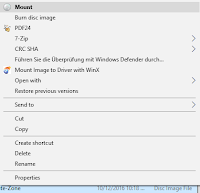As a friend and me have our Crash Party battle from time to time, we decided to now finally record it. Also, he started doing "Let's Plays" on Twitch and YouTube, so it would be appropriate footage for his channel.
For doing that, I used my old Sony RDR HX 680 B DVD and HDD recorder. So I connected the PS2 with a SCART cable to the input slot of the recorder and another SCART cable for the output from the recorder to the TV.
YouTube: Tankh
You hit the X button once to start the engine, and as the RPM go higher (seen through a line of fire) you have to press X again (to avoid explosion). Then the line goes down again and you have to press X a third time. Depending on how accurately you press X the second and third time determines how good you start is going to be.
However, as the recording device was between the PS2 and the TV, the screen was probably a few milliseconds behind, causing us players being unable to hit X an the right moment, making the cars either explode and stalling the engine.
As we were first surprised on what happened there, it took as a bit the figure out what's the issue. Ultimately we could adapt to the situation and I even got a score of around 10 million for like three times in a row (see video above).
Quite interesting situation, right? Someone seen that before? I guess the issue is either the SCART cable, the device, or both...
Unrelated, but worth to mention: How about getting the footage to a PC? There's no other way than burning it on a DVD and then convert the files from the DVD on your PC. I usually use HandBrake for that. The audio was recorded separately and later merged together with the video file.