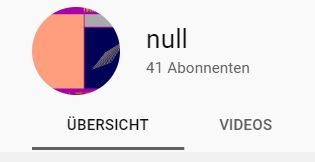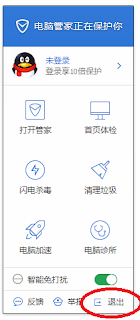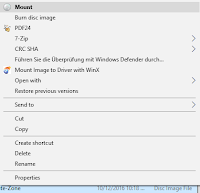Last month a friend of mine created a new YouTube channel and in the last few days I noticed that instead of his real channel name, "null" is displayed. But why?
As Internet search couldn't give me a proper answer, I figured that the issue only occurs when I use YouTube in English. For example on one of my Japanese devices the name was displayed as usual, and switching to German also shows no problem.
So I thought it there might be an issue with the translation settings.
And that was THE problem: The settings for the channel name in English were wrong, the channel name was written as "null".
It happens automatically if you try to add a new language but leave the channel name blank. However, this issue seemingly only appears when you make the first translation that you are allowed to leave the channel name blank. When you try later on to change "null" to blank, YouTube won't let you continue.
I could easily reproduce the issue with my English channel by adding a German translation to it.
So here's how to fix it:
1) Click on the upper right drop-down list to switch to the language your YouTube channel was originally created in
2) Select "Customize Channel"
3) Click on the settings wheel on the right
4) Look for "Translate Info" and click on the link "translating channel info"
5) Select "translate into".
To fix the issue just copy-paste the channel title from the original channel or name it as you wish
6) Select "Save" and the issue should be fixed.
Thanks for reading and let me know in the comments if it could help you or if you got something to add on this!