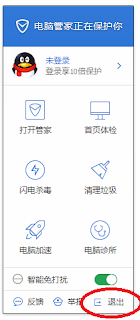I was recording a few videos recently and during the recording I could no longer press 'Stop'. Video wasn't saved properly and couldn't be played at all. But there was a *.tmp file left...
Using my old Galaxy S3 mini my recording ended up with having no more space on the internal SD card and that's why the video couldn't be finalized and the phone also started rebooting afterwards.
At first, I couldn't really see if there was a temporary file or not, but the phone indeed created a 'mp4.tmp' file. From that point on I was sure I could save the video...
Some research...
At first I tried putting the file into video editing software, but no chance! Using Internet search engines you'll find a lot of software with that feature. I tested an app in Google PlayStore called 'MP4Fix': You first chose the damaged file and then another undamaged video file in order that the app can take the video header from it to repair the corrupted mp4 file.
The process was successful and then the app offered the option to 'Play' the video. It worked, it had the actual length and also the sound was working. But now the downside: If you chose 'Save' you'll get the offer to upgrade the app to 'Premium' for 3.99€. Of course that's an option and an easy an quick solution, but for me it was rather a challenge to find a free solution.
Some Windows software were using the same 'freemium' model like a software called 'Remo'. Fixing and watchng within the software works, but no free way to save or export it. Through further researching I actually saw a few times the same good solution by 'cheating a bit' while using a demo version of another repairing tool...
A little workaround...
Here's how it goes: Google for 'Video Repair tool Grau' and you'll find a demo version of that useful piece of software. The thing is that you can save 50% of your video with the free demo version! And if you cheat a bit, you can even save 100% of your video by converting 50% of two copies of your damaged file. But let's put into an order:
1) Download the tool
2) Copy your damaged file into an 'easy-to-reach' folder
3) Rename it simple (it chose just 'V1.mp4')
4) Copy 'V1.mp4' and name it 'V2.mp4'. Now you have two files with the same size.
5) Open command ('cmd') as administrator and go the folder with these two video files
6) Use this command to merge the two files:
copy/b V1.mp4 +V2.mp4
7) V1.mp4 is now twice as big as before.
8) Open the 'video repair tool'
9) Select the new 'V1.mp4' file and another reference video file from copied your phone. Click 'Scan' and the video will be created (because of the trick even in full length) in the 'repaired' folder as seen in the screenshot.
It's a quite simple workaround, but it works perfectly. My video was saved and I hope yours will be, too!