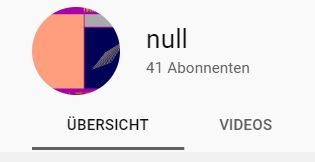After GlobalProtect is installed I should usually get the dialog to enter the VPN connection settings. Instead I got the following message:
"To establish a VPN connection, select the GlobalProtect VPN configuration from Windows NETWORK & INTERNET VPN Settings."
So GlobalProtect basically wants me to use the local Windows network settings instead of its own. Initially I couldn't really follow, but I figured that I may went too quickly through the installation.
Once I downloaded the Global protect the installer went straight to the Windows Store and I mistakenly confirmed that following message:
"To establish a VPN connection, select the GlobalProtect VPN configuration from Windows NETWORK & INTERNET VPN Settings."
So GlobalProtect basically wants me to use the local Windows network settings instead of its own. Initially I couldn't really follow, but I figured that I may went too quickly through the installation.
Once I downloaded the Global protect the installer went straight to the Windows Store and I mistakenly confirmed that following message:
So "accidentally" I installed it the Windows Store version which didn't work in my case as I used a special download before.
Correct would be: "Continue installing from outside the Store".
And then the application worked the way it should...
Just a little thing you easily overlook trying that just before going to bed after a long day...
And then the application worked the way it should...
Just a little thing you easily overlook trying that just before going to bed after a long day...